
 Install WinSQL
Install WinSQL
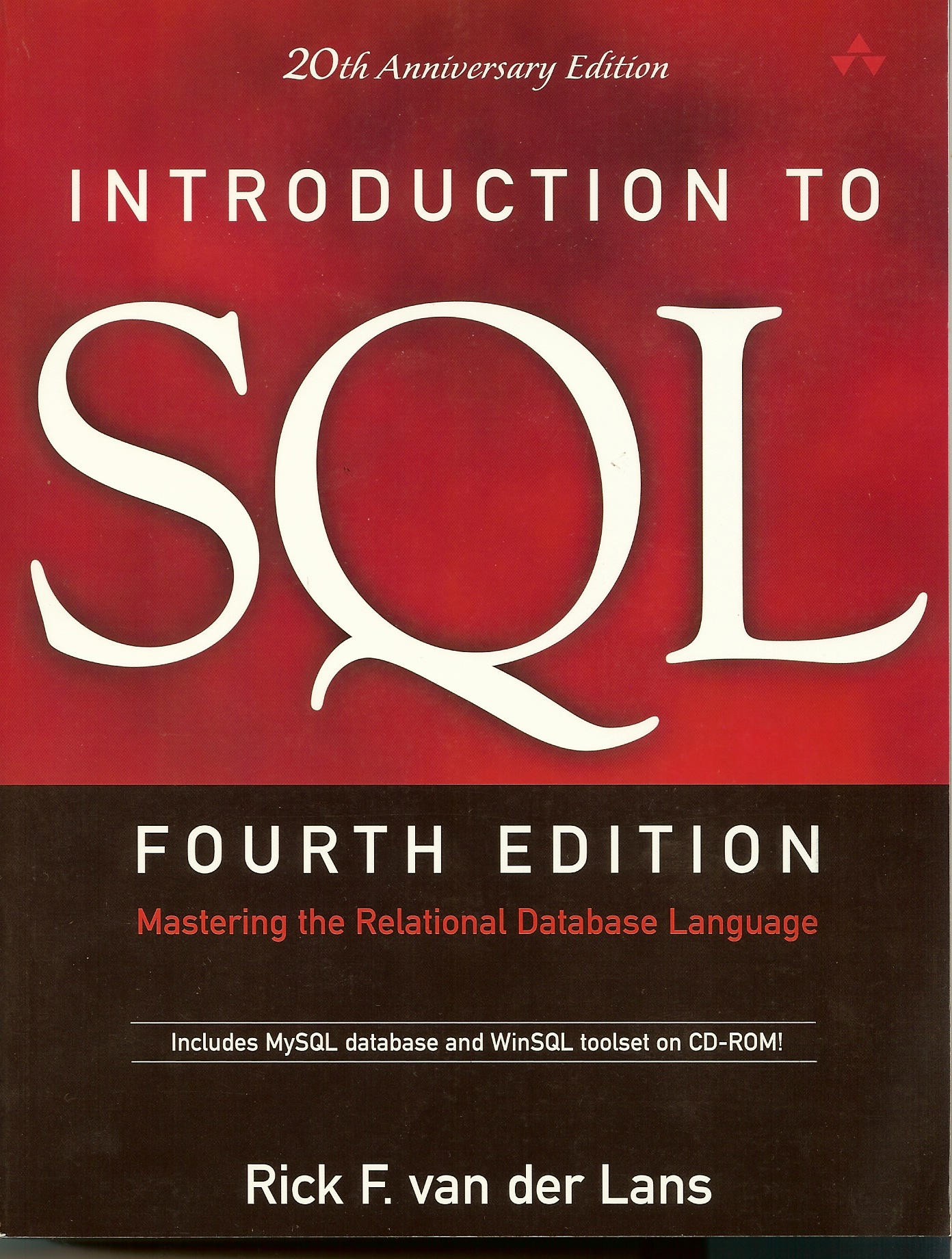
Installing WinSQL
The CD-ROM includes a program called WinSQL. This is not a database server, but a program with which you can easily enter SQL statements interactively under Windows. It works with most database servers, including MySQL. In this book, we assume, if
relevant, that you use WinSQL to process your SQL statements. So again, we strongly
recommend that you install this program as well.
On the CD-ROM, look for the directory called WinSQL. This directory contains one file called WinSQL.zip. Open this zipped file by double-clicking it from, for example,
Windows Explorer. Next, start the program Setup in the same way. The window
below appears to indicate that the preparations for the installation have started.
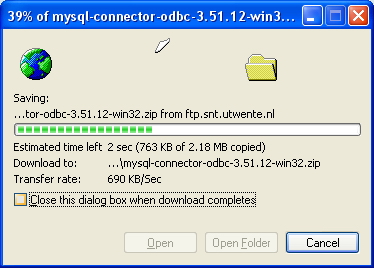
After a few seconds, the window below is presented.
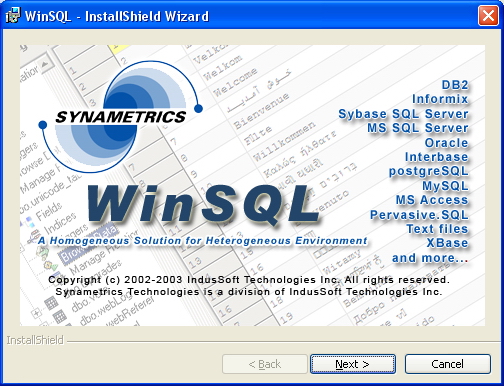
If you are ready to begin the installation, select Next; the window below appears.

Select Nextin this window too; see below for the result:

The window above shows the license agreement. Read this carefully. If you accept the terms, click on I accept the terms in the license agreement. Then select Next. The window below appears.

Here, enter the fields User name and Organization and determine for whom WinSQL must be installed. In this book, we chose Anyone who uses the computer. At the bottom, choose Next; see below for the result.

WinSQL proposes a directory in which WinSQL will be installed. If you prefer to use another directory, select Change. Otherwise, continue by clicking Next. The window below appears.
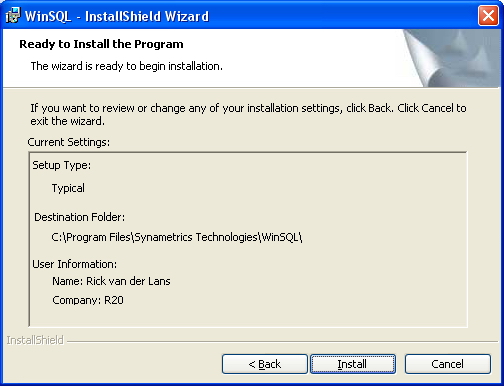
If you are ready to begin installation, choose Install in the figure
above. The progress of the installation is shown; see below.

If the installation was successful, the window below appears.
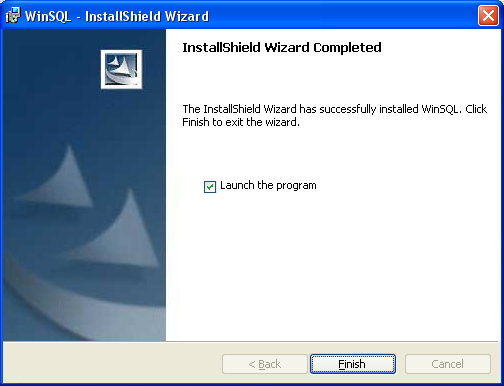
Select Finish in the above window. Because WinSQL is started for the first time, the question displayed below is presented.

Select Yesto display the window below.
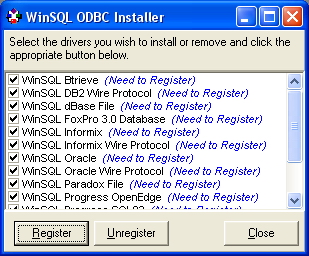
From the list above, choose which ODBC drivers you want to install. All the required drivers for MySQL have already been installed, but other database servers might run on your machine as well, and you also want to access them via ODBC. Do not select an unnecessary set of drivers. Click Register; a window such as the one below appears.
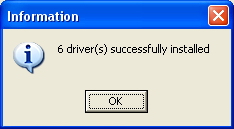
Select OK in this window and close the WinSQL ODBC Installer by clicking Close. WinSQL is started, and a window appears that enables you to log on to MySQL: see below.
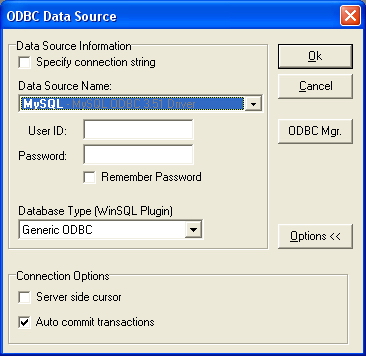
In the above figure in the fields User ID and Password, type in the name root and select Ok. The question shown below is presented.
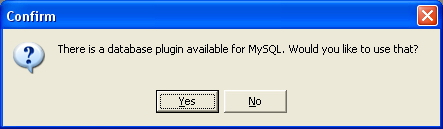
Plugins are useful for extending the capabilities of WinSQL. Most of these additional capabilities are achieved by querying catalog tables. Choose Yes here; the figure below appears.
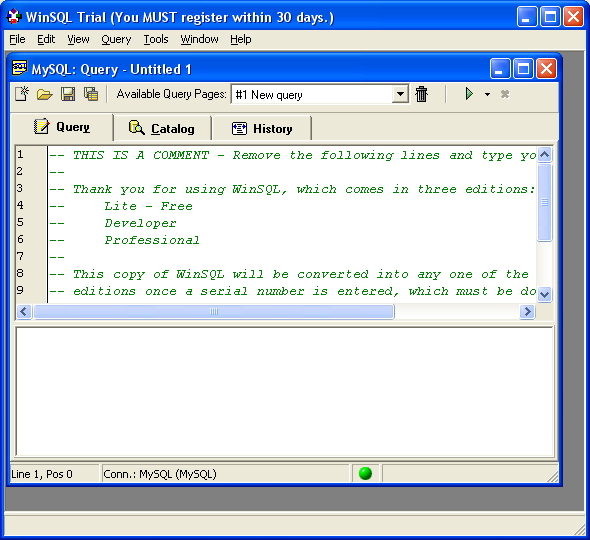
In the above window, replace all the text in green with this SQL statemen;
see below:
SELECT * FROM MYSQL.USER
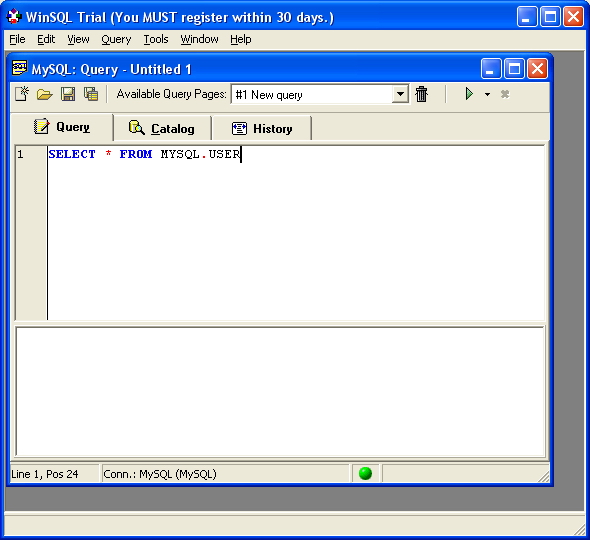
If you entered the whole statement in the figure above, click the green arrow. WinSQL passes the statement to MySQL for processing. WinSQL then presents the result of the SQL statement; see below The list shown should include the user called root; see the first line in the result.

To be able to work comfortably with WinSQL, make sure that some of its properties have been set correctly. For this, select Edit in the menu followed by Options. Make sure that the Query terminator string setting is a semicolon and that the option Terminators must be on a new line is not selected; see below. The installation of WinSQL then is complete.
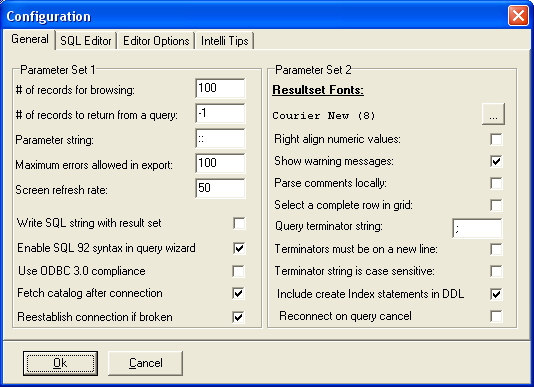
Copyright (c) 2017 R20/Consultancy B.V.. All rights reserved.







